Exporting a File with Event Display Export
With the Event Display Export dialog you can export the contents of the Event Display dialog as a test (.txt), CSV (.csv.), HTML (.htm), or Binary File (.bin). You also have the option of exporting the entire capture buffer or just the current selection of the Event Display dialog.
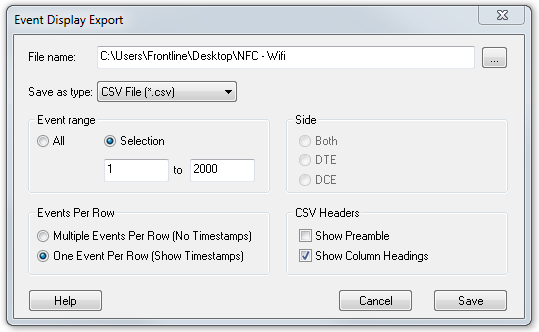
Event Display Export Example: .csv file.
How to Export Event Display Data to a File
- Select Export Events from the File menu on the Event Display window to display the Event Display Export dialog.
- Enter a file path and name, or click the browser button to display the Windows Save As dialog and navigate to the desired storage location.
-
Select a file type from the Save as type: drop-down List Menu on the Event Display Export dialog.
Select from among the following file formats:Text File (*.txt)
CSV File (*.csv)
HTML File (*.html)
Binary File (*.bin)
-
Select the range of events to include in the file from either All or Selection in the Event Range section of the Event Display Export dialog.
- Selecting more than one event in the Event Display window defaults the radio button in the Event Display Export dialog to Selection and allows the user to choose the All radio button.
- When only one event is selected (something must be selected), the All radio button in the Event Display Export dialog is selected by default.
-
Next you need to select the Side variable for serial communications.
- Side is used to determine whether you want to export data from the Host, Function/Control, or Both.
- Choose Host,
Function\Control or Both
to determine how you want to export the data.
- Choose Host,
Function\Control or Both
to determine how you want to export the data.
-
Choose whether you want to display multiple events or single events per row.
Events Per Row: You can choose to display Multiple Events Per Row, but this method contains no timestamps. If you select One Event Per Row, you can display timestamps. multiple events or single events per row.
Note: The raw timestamp value is the number of 100-nanosecond intervals since the beginning of January 1, 1601. This is standard Windows time.
 Click here to see the timestamp data
types displayed in columns for One Event Per Row.
Click here to see the timestamp data
types displayed in columns for One Event Per Row. - If you select .csv as the file type, choose whether
you want to hide/display Preambles
or Column Headings in the exported
file
- Click Save. The Event Display Export file is saved to the locations you specified in File name.
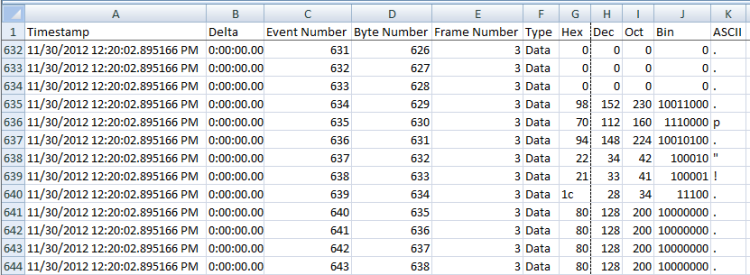
Example: .csv Event Display Export, Excel spreadsheet